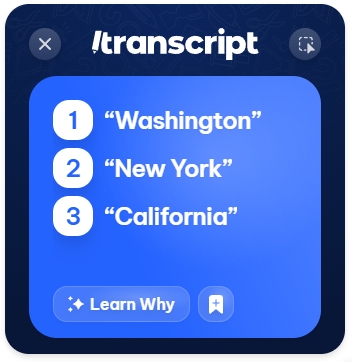Results Window
Transcript can handle nearly any type of question, covering all levels, subjects, and languages.
Immediate Answer Clarity
When you search for a multiple-choice question, the correct answer is instantly displayed for quick reference.
Dive Deeper into the Topic
Learn Why: Click the "Learn Why" button to get a detailed explanation of the correct answer.
Explore More: For further study, click on the resource stack below to access additional materials and deepen your understanding.
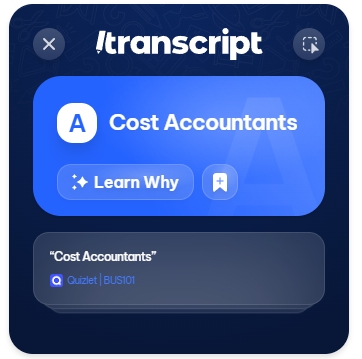
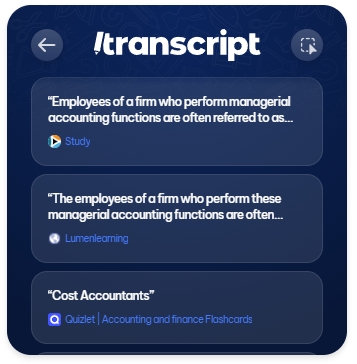
Get Step-by-Step Solutions
When you search for a math question, the solution is displayed with a clear, step-by-step breakdown.
Need More Help?
Open Chat: If you're still stuck, click "Open Chat" to get additional help from AI on specific steps or any questions you have about the problem.
Explore Steps: Click on the resource stack below to view the detailed steps of the solution.
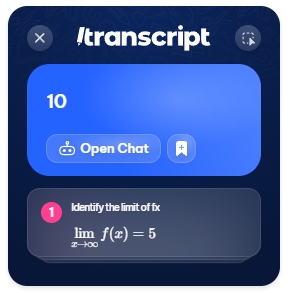
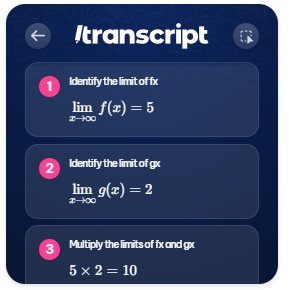
Highlighting Correct Answers
When you search for a "select all that apply" question, the correct choices are automatically highlighted in the window.
Want to Learn More?
Learn Why: Click "Learn Why" for a detailed explanation of the solution.
Explore Further: To dive deeper into the subject, click on the resource stack below to access additional materials and enhance your understanding.
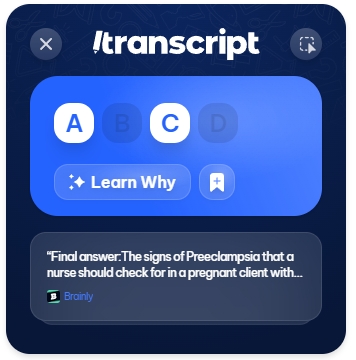
Get Instant Solutions for Text-Based Questions
When you submit a text-based question, the solution will appear directly in our AI chat.
Want to Dive Deeper?
AI Chat: Engage with our AI chat to discuss the solution and ask any questions you might have.
Import Resources: You can also import images or your study sets for context-aware assistance tailored to your needs.
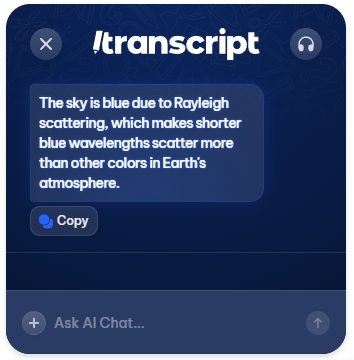
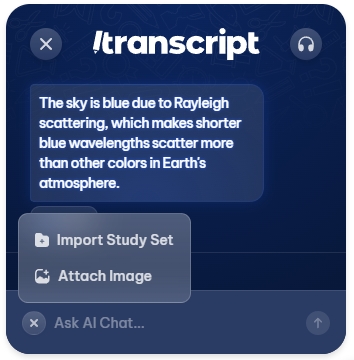
Use Snapshot on graph interpretation, maps, diagrams, statistics and more for instant solutions.
Last updated
Was this helpful?